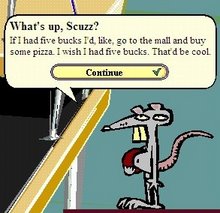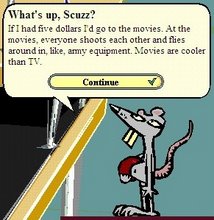If your software load is recent you may just need to defrag your hard drive. Fragmentation happens when data gets spread around the hard drive making the drive work harder to access the data. This naturally happens from time and use. Defragging a hard drive puts the data on the drive all together so it runs faster. It can take some time, even up to a few hours if you have a large drive and you haven't run defrag on in a while.
Clean up and uninstall all extra programs. Check for viruses and malware.
Your computer will always be at it's fastest RIGHT after it's loaded from scratch. If you've been using your software load for a year or more it may need to be re-loaded. I do this about once a year regardless. It can be done with the restore CD that came with your computer. Each manufacturer may have different instructions; so check your PC's documentation. Be sure to back up your files before you wipe out your hard drive. Have the install disks of all your other applications as well.
Tuesday, February 20, 2007
Friday, February 2, 2007
Managing Outlook .pst files
All e-mail stored within personal folders in Outlook resides in a file with the extension .pst.
Managing .pst files correctly will help in avoiding loss of data and Outlook freezing. Keep in mind that if outlook is in a process, downloading messages, or accessing large .pst files it will show as not responding even though it will complete the process eventually. Giving outlook some time before you end the program may help.
Right click on the folder's title and choose properties. When the properties box comes up click on 'Folder Size' button. Look at total size (including subfolders)
If the size is over 500,000k the file runs the risk of becoming corrupt and losing integrity (which means possibly losing all the mail in it and/or making Outlook freeze up). You may need to remove .pst file from your outlook profile if outlook is freezing. You can remove them by right clicking on them and choosing 'close'.
So you have a .pst that is too large, what now?
You don't have to delete mail, you can just move it into another personal folder.
Create a new .pst to move mail into: Go to File - New - Outlook Data File - Click OK at the 'Types of Storage' box with 'Personal Folders File (.pst)' selected. At the next box pick the path and filename of the .pst. This is up to you. Next the 'Create Personal Folders' box will show up. Edit the 'Name:' field to title your folders how they will bee seen inside Outlook. Give your new folders a name then click ok. They will then show up in outlook. Drag and drop emails and /or folders into your new .pst.
To open an existing .pst go to File - Open - Outlook data file - then browse to the path where the .pst resides.
Important!! After mail is deleted or moved out of a .pst file the file size will not reduce until the folder is compacted.
To compact a .pst file: Right click on the folder's title and choose properties. When the properties box comes up click on 'Advanced' button. This will bring up the 'Personal Folders' box. Click the 'Compact Now' button.
I can't open a .pst! Outlook freezes. What can I do?
Run the .pst repair tool on the troubled .pst file. Go to Start - Search - For Files or Folders - search for scanpst.exe. Double click on scanpst.exe when it shows up in the search box. Browse to the trouble .pst file and select it to be repaired. Let this run through. A dialog box should come up when it's done reporting error that were fixed, if any.
Is there any way to restore my messages if my .pst is unreadable and scanpst.exe found no errors?
Possibly... This will be a slow process if the .pst is large. First create a new .pst to migrate the old e-mail into.
Depending on the size of your troubled .pst file you may need to make multiple .psts so they do not exceed about 500 MB
This may be slow, and there may be a lot of waiting involved. Again, please give Outlook time to work before attempting to end the process, even if it says it's not responding. You can go to File - Import and Export - That will launch the Import and Export Wizard. Choose 'Import from another program or file' and hit Next> In the Import a file box choose 'Personal Folders File (.pst) and hit Next> In the Import Personal Folders Box Browse to your troubled pst file. The duplicates options are up to you. hit Next> Select a folder to import (Do not choose all messages) and a pick one of the new empty personal folders to copy the old messages to. Click Finish and repeat the process to import other folders.
Managing .pst files correctly will help in avoiding loss of data and Outlook freezing. Keep in mind that if outlook is in a process, downloading messages, or accessing large .pst files it will show as not responding even though it will complete the process eventually. Giving outlook some time before you end the program may help.
Right click on the folder's title and choose properties. When the properties box comes up click on 'Folder Size' button. Look at total size (including subfolders)
If the size is over 500,000k the file runs the risk of becoming corrupt and losing integrity (which means possibly losing all the mail in it and/or making Outlook freeze up). You may need to remove .pst file from your outlook profile if outlook is freezing. You can remove them by right clicking on them and choosing 'close'.
So you have a .pst that is too large, what now?
You don't have to delete mail, you can just move it into another personal folder.
Create a new .pst to move mail into: Go to File - New - Outlook Data File - Click OK at the 'Types of Storage' box with 'Personal Folders File (.pst)' selected. At the next box pick the path and filename of the .pst. This is up to you. Next the 'Create Personal Folders' box will show up. Edit the 'Name:' field to title your folders how they will bee seen inside Outlook. Give your new folders a name then click ok. They will then show up in outlook. Drag and drop emails and /or folders into your new .pst.
To open an existing .pst go to File - Open - Outlook data file - then browse to the path where the .pst resides.
Important!! After mail is deleted or moved out of a .pst file the file size will not reduce until the folder is compacted.
To compact a .pst file: Right click on the folder's title and choose properties. When the properties box comes up click on 'Advanced' button. This will bring up the 'Personal Folders' box. Click the 'Compact Now' button.
I can't open a .pst! Outlook freezes. What can I do?
Run the .pst repair tool on the troubled .pst file. Go to Start - Search - For Files or Folders - search for scanpst.exe. Double click on scanpst.exe when it shows up in the search box. Browse to the trouble .pst file and select it to be repaired. Let this run through. A dialog box should come up when it's done reporting error that were fixed, if any.
Is there any way to restore my messages if my .pst is unreadable and scanpst.exe found no errors?
Possibly... This will be a slow process if the .pst is large. First create a new .pst to migrate the old e-mail into.
Depending on the size of your troubled .pst file you may need to make multiple .psts so they do not exceed about 500 MB
This may be slow, and there may be a lot of waiting involved. Again, please give Outlook time to work before attempting to end the process, even if it says it's not responding. You can go to File - Import and Export - That will launch the Import and Export Wizard. Choose 'Import from another program or file' and hit Next> In the Import a file box choose 'Personal Folders File (.pst) and hit Next> In the Import Personal Folders Box Browse to your troubled pst file. The duplicates options are up to you. hit Next> Select a folder to import (Do not choose all messages) and a pick one of the new empty personal folders to copy the old messages to. Click Finish and repeat the process to import other folders.
Subscribe to:
Comments (Atom)