How do I avoid getting Malware in the first place?
Some you can't avoid, like commercials on TV. Nothing is 100% effective, except unplugging from the internet. Here's what you can do:
#1. Update your windows often.
These updates are fixing security holes in your OS (Operating System), and I have seen virus outbreaks only infect PCs that were not up to date. Most PCs have the Windows Update icon in your start menu. It is also under the tools menu in Internet Explorer, or just go to www.microsoft.com and follow the links. I only worry about the 'critical' updates. Run windows update until it tells you there are no more critical Hotfixes or Service Packs to install. Be sure to re-boot after any update, even if it doesn't tell you to do so.
Note: Windows XP Service Pack 2 includes a popup blocker. You will need to uninstall or disable it, or any other popup blocker you may have installed. Only one can play at a time.
#2. Tighten your security settings.
Right click on your 'My Computer' icon on your desktop. Click on 'Manage'. Expand 'Services and Applications'. Click on 'Services'. Look for "Messenger" in the right hand box. Adware programs use the messenger service to generate popups to you. If this service is started, right click on it and stop it. This should stop many popups. The 'startup type' of the messenger service needs to be 'manual'. If it is set to 'automatic,' double click it and change the startup type to manual or disabled. This will not affect any chat applications you may use.
In Internet Explorer:
Go to 'Tools' - Internet Options. Click on the 'Security' tab. Click on 'Internet' and click on the 'Custom Level' button. Under the 'Miscellaneous' category, about six down, is 'Installation of desktop items' - make sure this is set at 'prompt'.
Now click on the 'Advanced' tab. Be sure there are NO checks by 'Enable Install On Demand (Internet Explorer)' or Install On Demand (Other)' This setting is a MAJOR culprit for malware infection. After that you need to say NO to anything that prompts to install unless you know the source, like Microsoft or Macromedia.
Another Note: If you REALLY want to see what's going on behind the scenes you can have Internet Explorer require your approval for EVERY cookie. This is how I have my computer, that way I can tell the PC to always block cookies from 3rd party sites. To do this, go to 'Tools' - Internet Options. Click on the 'Privacy' tab. Click the 'Advanced' tab. Put a check in front of 'Override automatic cookie handling' Set both First-party and Third-Party to prompt. Click OK. Now every time you go to a page it will ask you if you want to allow specific cookies. For example, if I went to www.discovery.com I would get a prompt asking if Discovery.com can set a cookie. I OK all Discovery.com cookies but then bannerads.com wants to set a cookie. I'll deny that and check the box to always deny cookies from bannerads.com. Most third party cookies are ads. I refuse any cookie that has 'ads', 'click', 'stats', 'count', 'gator', 'search' or 'banner' in the site name, and I refuse all cookies that are not from the domain I am currently visiting.
#3. Install a firewall application such as Zone Alarm or enable Windows firewall. (You can look up how to do this in Windows Help, or hit F1.) A Firewall can not only protect your computer from being hacked into over the internet, but it also stops installed programs that are trying to access the internet without your consent.
#4. Install an antivirus application and make sure it is updated every few days. Most the PCs I have seen that have gotten a virus did not have their antivirus definitions current. Run a full virus scan about once a week.
#5. ALWAYS pay close attention to what you are installing. If given the choice always choose a 'custom' install. That allows you to see every component that is being installed. Another way to be safe, although it may be a hassle, is to actually READ the terms and agreements when you install applications. Many malware programs for legal reasons have to tell you what they're up to there.
Subscribe to:
Post Comments (Atom)

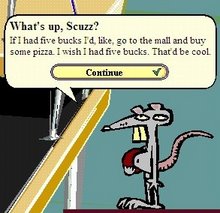
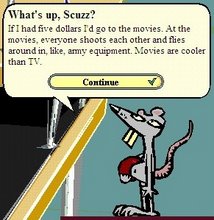
No comments:
Post a Comment